In this post, you are going to learn how to delete WordPress using Cpanel and Fantastico.
Let’s say for example that you want to start deleting a specific WordPress blog and clearing out space on your website.
A Step By Step Tutorial To Delete WordPress Using Cpanel and Fantastico
The first thing you’ll need to do is log into your Cpanel, scroll all the way down to the bottom, click on “Fantastico” and click on “WordPress”, and you’ll see all of your WordPress installations.
If you are not sure about Cpanel or Fantastico, you can learn how to do that in our previous post on installing WordPress Using Cpanel and Fantastico.
Once you get to the Fantastico control panel, you may not see the site that you want to delete because any sites needing updates are listed first.
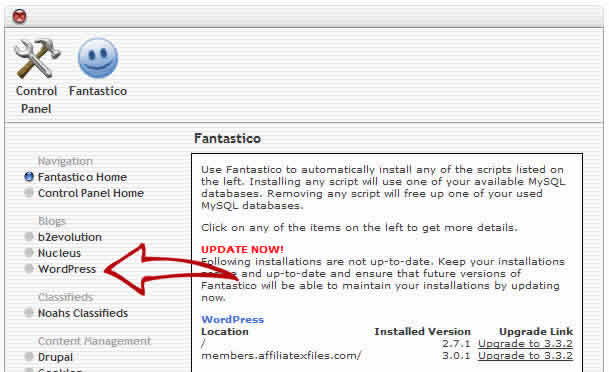
What you need to do to access the area where you can delete your WordPress blog is click on the WordPress link, pictured above with the big red arrow.
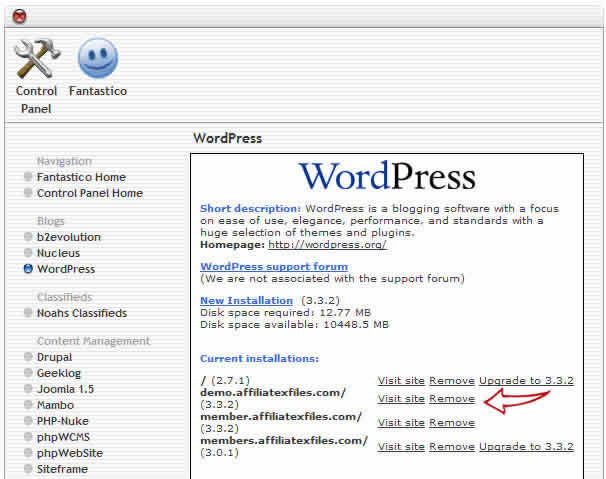
Now, in this case, I have four WordPress sites installed on this Cpanel account.
For this tutorial, I will delete the site named demo.affiliatesfiles.com. All I need to do is click on “Remove”, but before doing that, I make very sure that I select the right one, once I am certain that this is what I want to do I click on “Remove.”
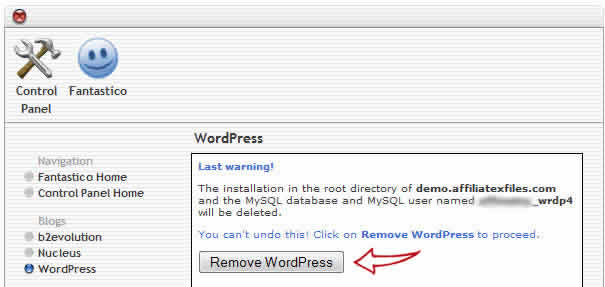
Click on “Remove” again, and that’s it.
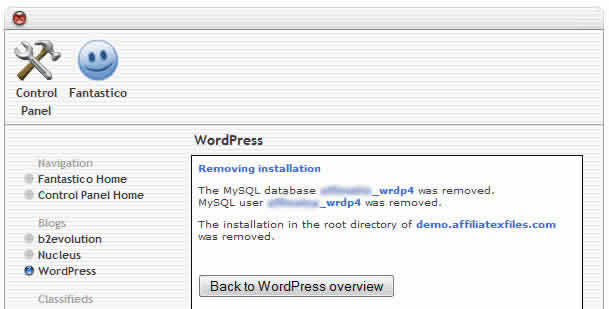
And as you can see, deleting your WordPress site is very easy to do through Cpanel.
Now if you don’t have Cpanel and Fantastico on your server, and you want to find out how to delete WordPress manually, I will be covering this in another tutorial in the coming days.
For those that like “LIVE ACTION” I also have a collection of 25 Must-Have WordPress Video Tutorials that you can access right now…

Leave a Reply