In this tutorial, you’re going to learn how to clean up your new WordPress blog.
Now WordPress installs a lot of stuff that you just don’t need or want, so I’m going to show you how to clean that up.
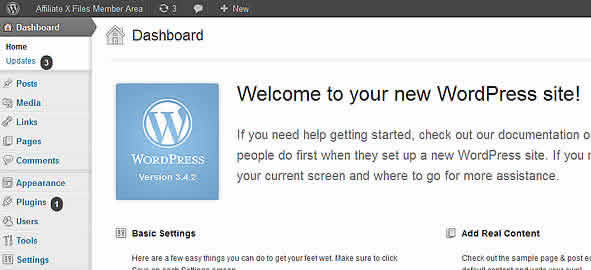
We’re going to start at the top of the dashboard and move down to the bottom. If you click on Posts, by default WordPress always installs the “Hello World!” post.
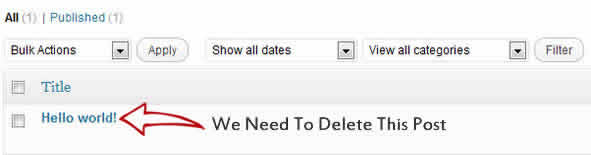
To delete the “Hello World” post, click on the checkbox beside the post name then use the move to trash drop-down menu and click apply: you will delete that post.
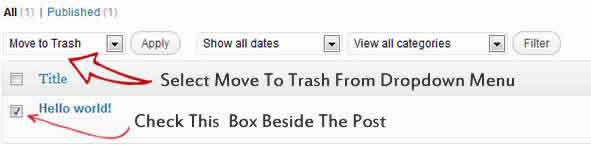
So now we have no post at all, and in the future videos, I’ll show you how to create a post. The post is now in the trash section of your posts, to delete the Hello World post go to Trash then click the Empty Trash button.
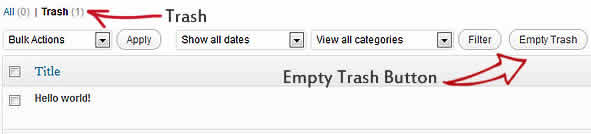
Under Pages you are also going to find a sample page, for now, you can just follow the same steps as you did for removing a post. We will show you in a later tutorial how to create your first WordPress page.
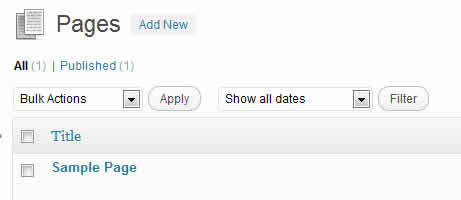
The media section does not have anything in it, so that’s good.
But when you click on Links you’ll see a lot of additional links (seven in total).
If I click this checkbox here, I can check all the links here, click the drop-down menu, click on delete, click apply, and we’ve cleaned up the links.
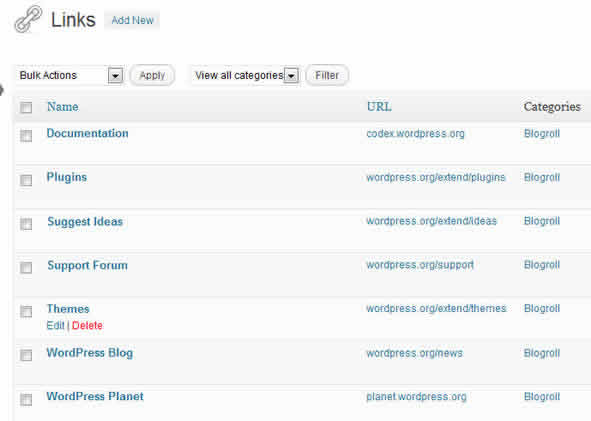
If you click on “Name” at the top, it will select all links, and you can delete hit apply to remove or choose which links to eliminate or keep by selecting each link individually.
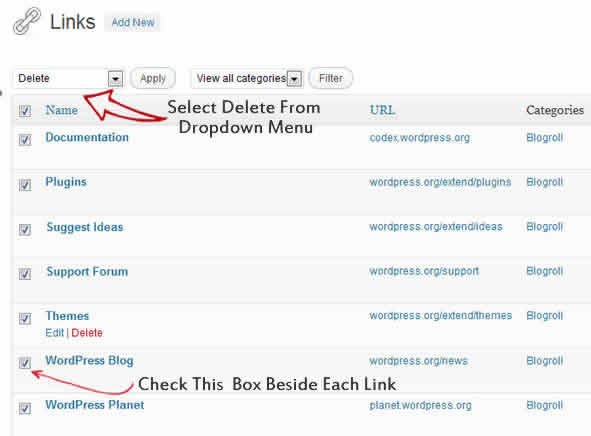
Comments – There are no comments, fortunately, however after watching our WordPress Expert Videos you will be getting all the comments you need.
If you go dashboard –> Plugins you find a “Hello Dolly” and Akismet Plugin that you do not need. Akismet is an optional plugin to stop spam, and we cover that in much more detail later in our tutorial series. For now, though we will show you how to delete the “Hello Dolly” Plugin
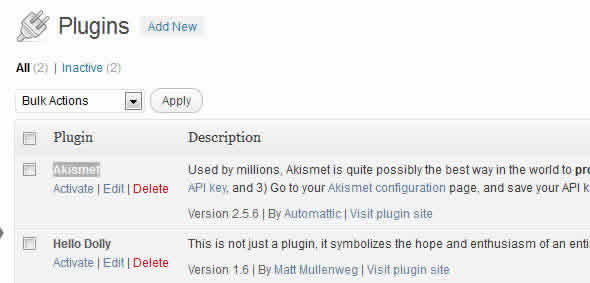
Deleting a plugin is virtually the same as removing a post as you can see by the screenshot below. That is the ease of WordPress many of the functions are the same making it much easier to use.
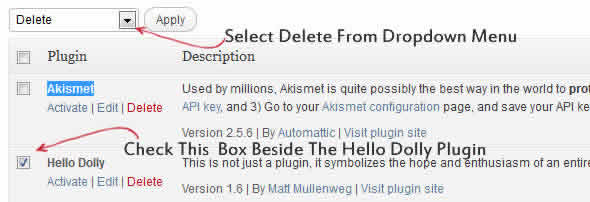
If you click on delete, click “Yes delete these files”, insert “localhost” for the hostname, enter your FTP username and password, click on proceed, and you’ve clean up your plugins.
Another thing I will mention is if you go to Settings and you go to General, you can always change your Site Title, Your Tagline, and your e-mail.
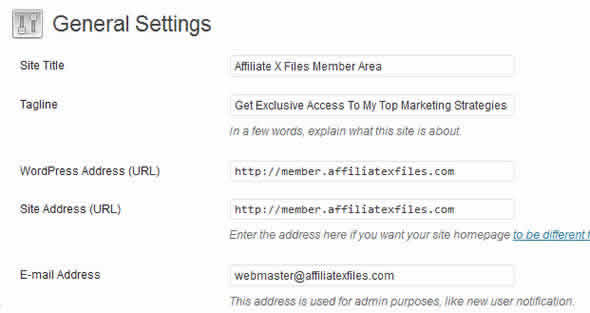
And that’s How To Clean Up Your New WordPress Blog and now you can begin to populate it with your posts and pages!

Leave a Reply