Is your WordPress blog lacking one crucial ingredient, a WordPress Sitemap Page?
I’m not sure about you, but I had nearly given up on this. I was so sick and tired of trying to find the right solution and one we could understand without all the techie stuff!
For me, it wasn’t about wanting to be an expert coder in PHP, which most of the sites we visited were suggesting that we needed to be to create a WordPress sitemap page like this. We just wanted a simple solution that was going to benefit our site visitors and of course make it easy for us to maintain our blog posts and pages at a glance.
What we are going to show you in this post is a way to create a Sitemap page on your WordPress blog. It’s not hard to follow as we have put it in step by step format, including images to help you along. If you are not sure about anything, firstly make sure you backup WordPress and any files you are going to change and leave your comments below so we can offer you the help you need.
So Why Create A WordPress Sitemap Page?
Firstly this is a straightforward way to give your site visitor an immediate overview of what they can find on your site. By just going to the WordPress sitemap page they can instantly view all the site categories, authors, and even the posts and pages that you are publishing very quickly.
It is said that having a static Sitemap page as well as an XML Sitemap will significantly increase your chances of being indexed. Whether this is true or not makes no difference to us, as our Sitemap page is there for the convenience of our blog users. Anything else is merely a bonus.
Creating Your WordPress Sitemap Page
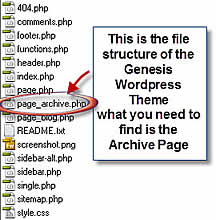 Before following the steps below, you might want to take a look at your archive page to make sure that it fits with your needs to create your WordPress sitemap page. Check out our sitemap page before going any further.
Before following the steps below, you might want to take a look at your archive page to make sure that it fits with your needs to create your WordPress sitemap page. Check out our sitemap page before going any further.
The very first thing you need to do is open up your FTP program (Filezilla is an excellent free FTP program) and go to your WordPress themes folder and find a template page in there, it should either be called archive.php or as our page is called page_archive.php – we are using the Genesis WordPress Theme for this example.
Once you find the file you need, download that page onto your computer, making sure you remember where you saved it as you are going to make one simple modification to it where you will be changing the name of this page after a quick edit.
Important Note: Backup Your WordPress Blog And Any Files If You Have Not Done This Already!
In the next screenshot, you will see below that we have downloaded the page_archive.php onto our computer and opened it for editing with Dreamweaver. Don’t worry if you don’t have Dreamweaver installed – just edit in notepad or any other text editing program instead.
What you are looking for in the image below is at the very top of the page_archive.php file where it gives you firstly a warning not to edit the page but also where you need to change one part of the text where it has Template Name.
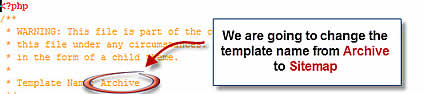
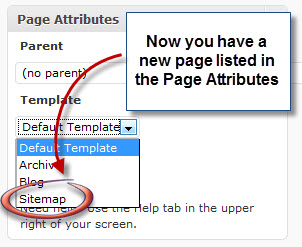 OK, now that you have downloaded your archive template from the active theme directory and changed the Template Name from Archive to Sitemap it is now time to rename the archive page to sitemap.php if you are not sure how to do that just right click on the file you just edited on your computer.
OK, now that you have downloaded your archive template from the active theme directory and changed the Template Name from Archive to Sitemap it is now time to rename the archive page to sitemap.php if you are not sure how to do that just right click on the file you just edited on your computer.
You will see a drop-down menu appear in front of you. Just select the command rename, and you will be able to rename the file to sitemap.php easily and then upload it back into the same folder you initially downloaded the file.
Now the next step is straightforward. Go back to your dashboard in WordPress and select Pages -> Add New write in your page title which in this case will be the page title of Sitemap and make sure your Permalink reflects that – meaning it should look like this /sitemap/.
Once that is completed you then select your newly created template from the Page Attributes section on the right-hand side of your page edit screen where it displays the parent with a drop down box below it with Default Template. See screenshot to the right.
So Why Do We Like This WordPress Sitemap Page?
The simple reason is this: we now have a way for our visitors to quickly and easily view our posts and pages from one easy to access area. With one click of the mouse, anyone can see a list of Guest Bloggers and the posts they have contributed to your blog in the sitemap.
What we have found as our blog has grown in size is that by having a Sitemap we can very quickly see the page we wish to edit or even when writing another post find an internal link that we need. Everything is is right at our fingertips making our blog much more manageable.

This is very helpful as I have not found a wordpress plugin to do this for me. Thank you
Samuel
Hi Samuel and welcome,
That was why I wrote this post I must have searched for a month or more trying to locate either a WordPress plugin or tutorial that was easy to implement for anyone. At the end of the day I found it easier to do it this way.
Would you recommend this for an ecommerce site? We are using WPEC with Strorefront Themes.
Would you recommend having both an Archive and Sitemap page for a blog?
Hi Rudy
You definitely need a sitemap page on your site, what we do is actually “nofollow” our archive page to eliminate any duplicate content issues. We then submit that page to the various search engines to get indexed including our sitemap.xml page which goes into the Google webmaster tools account.
The latest version of WordPress SEO can also help with this. Then you’ll want to actually share the URL to Google webmaster tools, bing webmaster tools, and other popular search engines.
Hi Lorenzo
The problem i find with people using these SEO plugins especially Yoast is that they don’t fully understand the actual functions of the plugin but believe they are an SEO expert because of the plugin. You are right about submitting to Google webmaster tools, however as for SEO plugins there is a much easier way and that is by using WordPress themes from Studiopress very effective and without all the confusion.